Viewers can subscribe to existing data discoveries, presentations, and publications - allowing them to orchestrate the rendering of the content in their chosen format, on their own schedule with their chosen slice of data.
This feature is available with an Enterprise license only.
- Discover: exports the current report and distributes it to the subscriber on a scheduled basis.
- Present: exports the current presentation and distributes it to the subscriber on a scheduled basis.
- Publish: exports the current publication template and distributes it to the subscriber on a scheduled basis.
Configure a Subscription
Open the Subscription dialog from the following locations:
- Data Discoveries: click the Subscribe button from the Dashboard Menu or the Fly-out Menu.
- Presentations: click the Subscribe button from the Presentation Menu.
- Publications: click on the publication from the Content Manager.
Subscribe Dialog
From the Subscribe Dialog, work through the four tabs to configure the subscription.
- General: select the required output type to which item will be exported.
- The general settings are the same as those presented by the Print and Export dialog.
- Details: name your subscription and add a description.
- Schedule: configure the schedule for the subscription job.
- On Demand: use on demand scheduling to trigger the schedule when the underlying data model or reprocessed, or via an API call.
- Distribution: set the distribution to a list of recipients via the Bulletin Board, email, phone, or channel Webhook. The distribution method must include distribution to either the Bulletin Board or email (or both), because phone and channel distribution do not involve sending the subscription output (the actual report). The output itself can only be sent via the Bulletin Board or email.
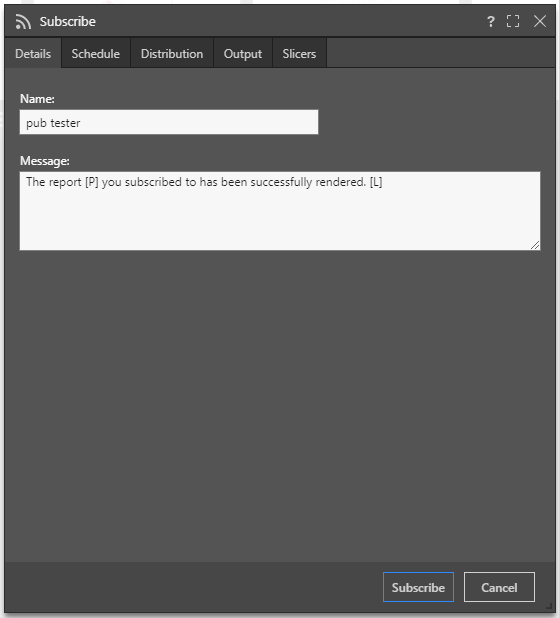
Advanced Schedule Settings
Advanced schedule settings can be accessed from My Subscriptions, found in the Schedule Manager.
When subscribing to content and distributing it to other users, the subscription runs as the initiating user. The recipient to whom the subscription is distributed receives content with the same data that the initiating user can access and see. This means the recipient may see unsecured data. If you want to distribute data dynamically, sending different data from the same report to different user based on their data access rights, configure and deploy dynamic distribution in publications. In this way, the recipient will only see data for which they have permissions.
Accessing Subscription Content
Users can choose to distribute subscription output via the Bulletin Board, or via email.
Bulletin Board
When subscriptions are distributed via the Bulletin Board, recipients can access them from their own Subscriptions Board where they can download the content.
When subscriptions are distributed via email, recipients will receive the templated email. According to how the email template was configured they may receive the content as an attachment, and/ or a link to the content in Pyramid.
Managing Subscriptions
Subscriptions can be edited or deleted from the Schedule Manager. Admins can also edit, remove, and rerun subscriptions from the Admin console.
Clicking on a (blue) Publish item in the content explorer, viewers will be presented with the following dialog panels.
Details - give your subscription a name and message (so you'll know what it is in the future)
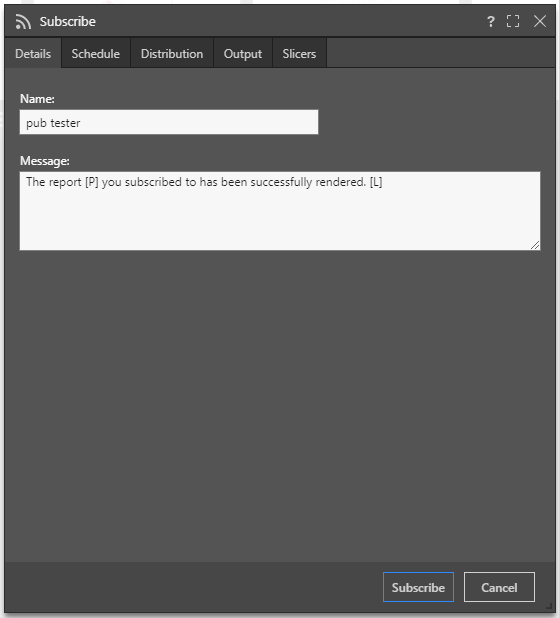
Schedule - choose your delivery schedule. Use the simple set of choices in the drop down. Click the advanced button for the more advanced scheduling tool.
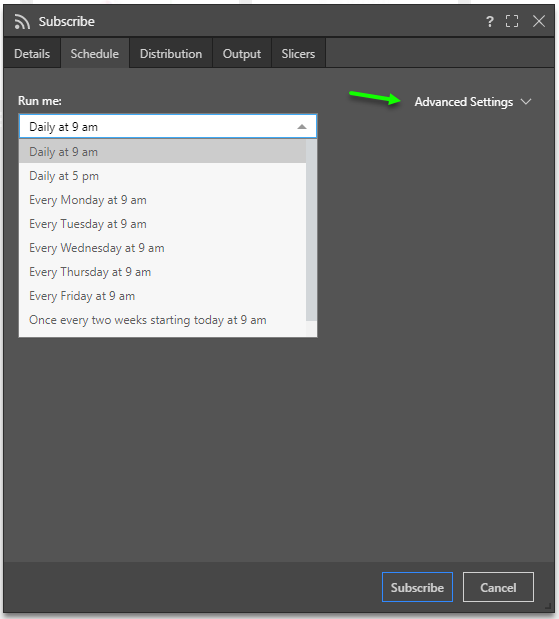
Distribution - the content is always designated to you only. However you can choose how it will arrive. Choices will depend on what is enabled in the system.
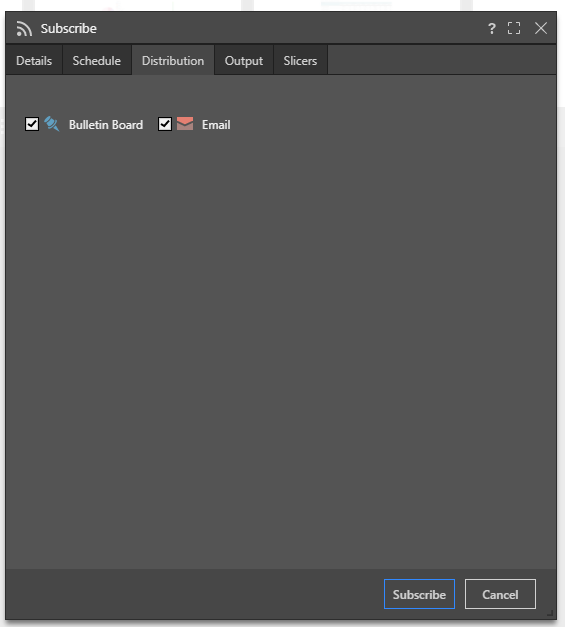
Output - choose the rendered document format you prefer to receive the content in. You have the option to enable Link-Back on the rendered output. Where enabled, Link-back allows publication recipients to open the live visualizations, where they can interact with them dynamically.
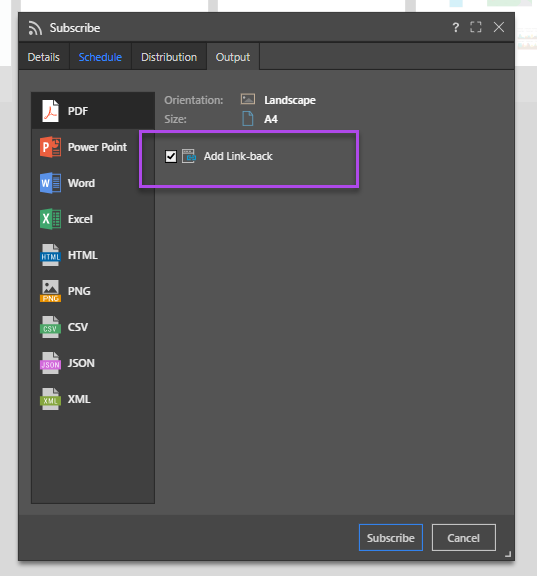
Slicers - if you have access to various slicers of data, you will have the option to choose which exact slice of data you want your subscription to render and deliver.
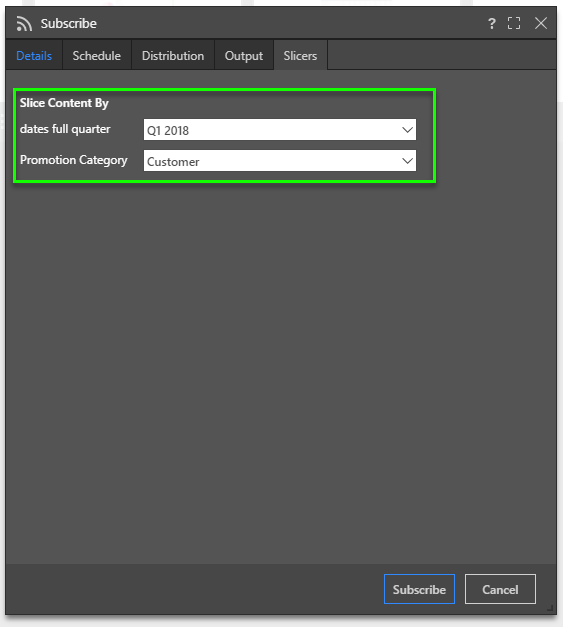
Data Source Authentication
If the data source used in the discovery or presentation is based on Windows Authentication, then a separate panel will be presented to the user. The user may need to supply a set of credentials to successfully submit the scheduled task.
This often occurs when the authentication method for the data source is set to "End-user" Windows Authentication. Under this model, the user running the queries is used to connect (via Kerberos token) to the data source. However, when running a batch task (offline), the user's token is not available - as such a set of their credentials is required for connectivity by the Pyramid engine.
This may not be required if the website authentication is via Basic or Forms.
Schedules can also be configured for SAP BW sources if SAP Logon Tickets is selected as the authentication method in the Admin console. In this case, you'll be prompted to enter the relevant credentials.
Note: SAP Logon Tickets are available with an Enterprise license only.